How do I Create My Own Telegram Stickers?
Stickers have become a part of our everyday life and are widely used in chat messages. They make messenger conversations livelier and more expressive. Images make it easier to understand meanings, spread news, trends and memes.
In this article, we will explain how and with the help of which apps and graphic editors you can create and add your own stickers to Telegram.
What are Digital Stickers?
A sticker is a graphic or animated image in PNG or WEBP format with a transparent background for quick expression of emotions when communicating in a messenger. Stickers can be pictures and photos of people, objects, animals and fictional characters, as well as popular phrases or individual words. They are sent as a separate message and are not inserted in the text.
What are the requirements for stickers in the Telegram messenger?
Stickers should meet the following criteria:
- The image must fit into a 512x512 square (one side is 512 pixels, the other is 512 or less);
- Uploaded file must be in WEBP or PNG format with transparent background;
- It is prohibited to upload someone else’s copyrighted images.

In order for the created image to be clearly displayed on devices in any chat color, Telegram developers recommend making the right shadow and circling the image, as in the example.
How do I create a sticker on my laptop?
To implement the idea of creating your own stickers on your laptop or PC, you can use both the online service and a graphic editor, such as Photoshop.
But before you launch any editing app, it’s best to decide on the picture or photo that will be used to create the sticker.
Creating stickers using online services
You can use one of the free online photo editors with an intuitive interface to create a sticker in real time. For example, the one called Editor.Pho.to. The algorithm for converting a picture looks like this:
- Go to the website and select the appropriate communication language from those offered by clicking on the checkbox at the upper right.
- Click “Get Started.”
- In the photo editor window that appears, perform the suggested “Upload a Photo” action by clicking “From Computer.” Find the necessary file on the disk and open it. The picture will appear on the service screen.
- At the bottom right, click “Save and Share” and then “Edit.”
- In the new window that appears, set the size, specify the PNG format and click on the “Download” icon.
- The template for the future sticker is ready.
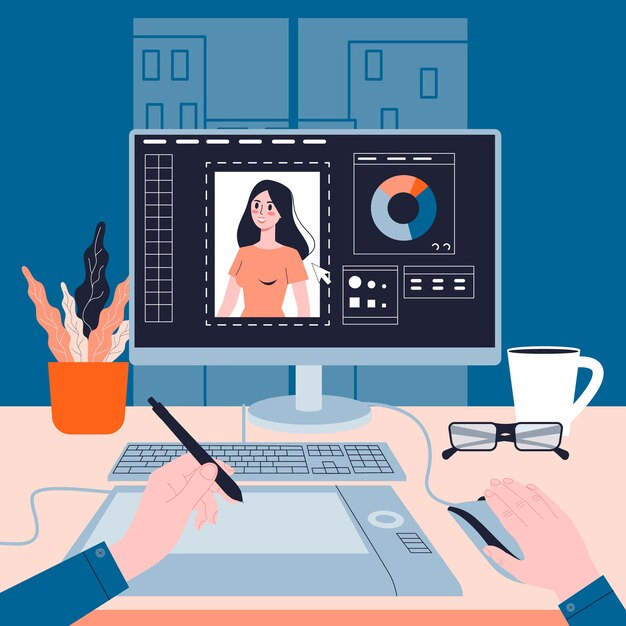
Canva, Pixlr, and Fotostars are also suitable alternatives to Editor.Pho.to. The method of image processing on the above services is not much different and allows you to make your own stickers for uploading to Telegram for free.
Using the graphics editors
To create stickers using the Adobe Photoshop program, you need to:
- Open Photoshop. In the upper panel, go to “File” and create a new document by clicking on the “Create” line. In the window that appears, specify the desired width and height in pixels. Click “OK.”
- Download or drag from your computer the image you want to create the sticker with.
- To get a picture with a transparent background, use the “Quick Selection Tool” to circle the part that should remain on the sticker. If it doesn’t work right away, hold down the Alt key to deselect and repeat the action.
- Next, click “Refine Edge” on the main panel, and use the sliders to adjust the borders for a better look. After that, click “OK.”
- Use “Ctrl+C” to copy the selection, navigate to the previously created white square and press “Ctrl+V” to paste the copied image.
- Edit and resize the pasted image with “Ctrl+D” and press “Enter.”
- In the section with the layers, select the initial background and drag it down to the “Trash” icon with the mouse.
- Save the finished image in PNG format. To do that, go to “File.” choose “Save as,” specify the desired format, and click “Save.”
The Telegram sticker is ready.
How do I create a sticker on my phone?
You can easily create your own stickers on your phone, both on iOS and Android. For this purpose, there are dedicated apps with clear functionality on the AppStore and Play Market.

iPhone
For creating stickers on iOS devices, you can choose the following apps: Stickerfy, which offers uploading selfies; Sticker Tools with an easy-to-understand system for uploading ready-made images; Stickers from Photos, which has advanced tools for photo editing; simple and fast Stickers for Telegram.
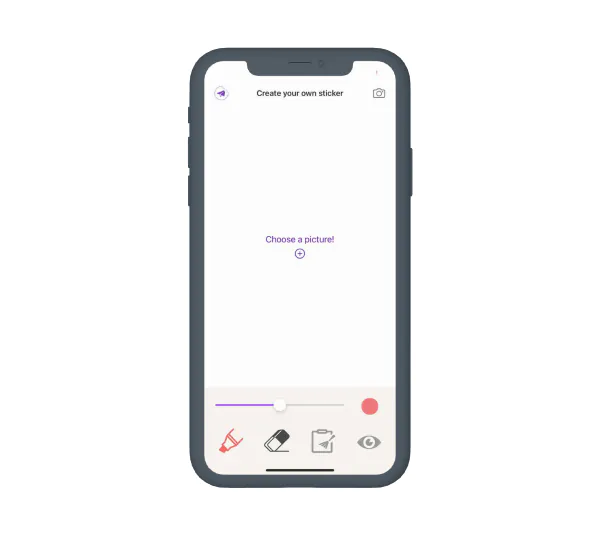
As an example, the algorithm for creating a sticker is presented for the latter:
- Download and open the Stickers for Telegram app;
- Select the picture you want to edit by clicking the cross under “Choose a picture!”;
- Use the “Marker” tool to select the area of the picture you have chosen for the sticker;
- Use the “Eraser” to make edits for even edges. Check the result by clicking on the “Eye;”
- When you are finished correcting, click on the airplane icon at the top of the screen. After that, you will see the cutout on your phone;
- Click the “PNG” icon to save the sticker.
In the Stickers for Telegram app, the result is auto-saved in the necessary size of 512x512 pixels and on a transparent background. The program then prompts you to go to the Telegram bot, described in “How do I add stickers to Telegram?” section of this article, to add a picture to the sticker pack.
Android
For smartphones with the Android OS, Play Market also offers a sufficient selection of apps for creating stickers.
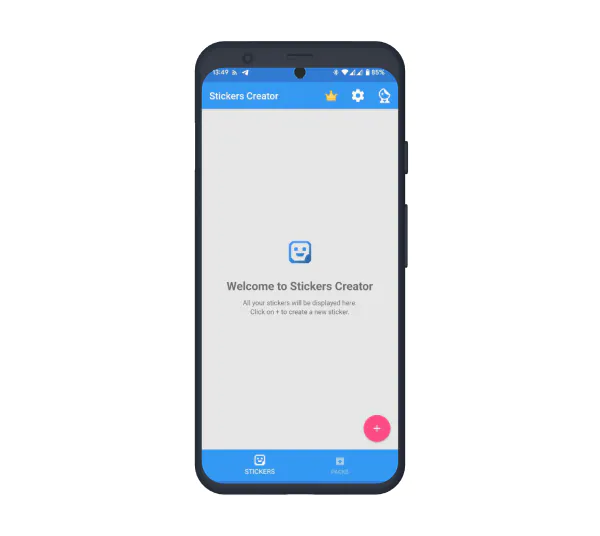
The instruction below illustrates how to make a sticker in Stickers Creator Ad:
- Download the app and click “Open.”
- In the welcome window that appears, click on the icon with a cross to go to the selection of photos in the “Gallery” or “Trending” section. Click on the desired picture and select “Shapes.” The picture will appear in the window for editing.
- Crop the picture using the shapes at the bottom right. Use the top arrow to go to the next step.
- Make the background of the image transparent and again click on the arrow to go to the next step.
- Next, it is suggested that you change the orientation and then choose an emoji to match the sticker.
- Finally, 3 image options appear. Select and confirm one of them. The complete sticker with the name, saved in the desired format, will appear on the screen.
The app features a Pro account, which offers more editing options. For your convenience, the creator of the app has recorded a detailed video tutorial.
How do I create my own animated sticker?
To make a “live” Telegram sticker, you need to know how to work in Adobe After Effects and Adobe Illustrator. You would need the Bodymovin-TG plugin to save the sticker in TGS format.
The requirements for animated stickers are detailed on the official messenger’s website. The main ones are:
- sticker size 512x512 pix;
- animation length up to three seconds;
- the size of the gif up to 64 Kb;
- the sticker does not exceed the border of the canvas;
- animation looping;
- fps is the same for the stickers from the set and is 30 or 60 units.
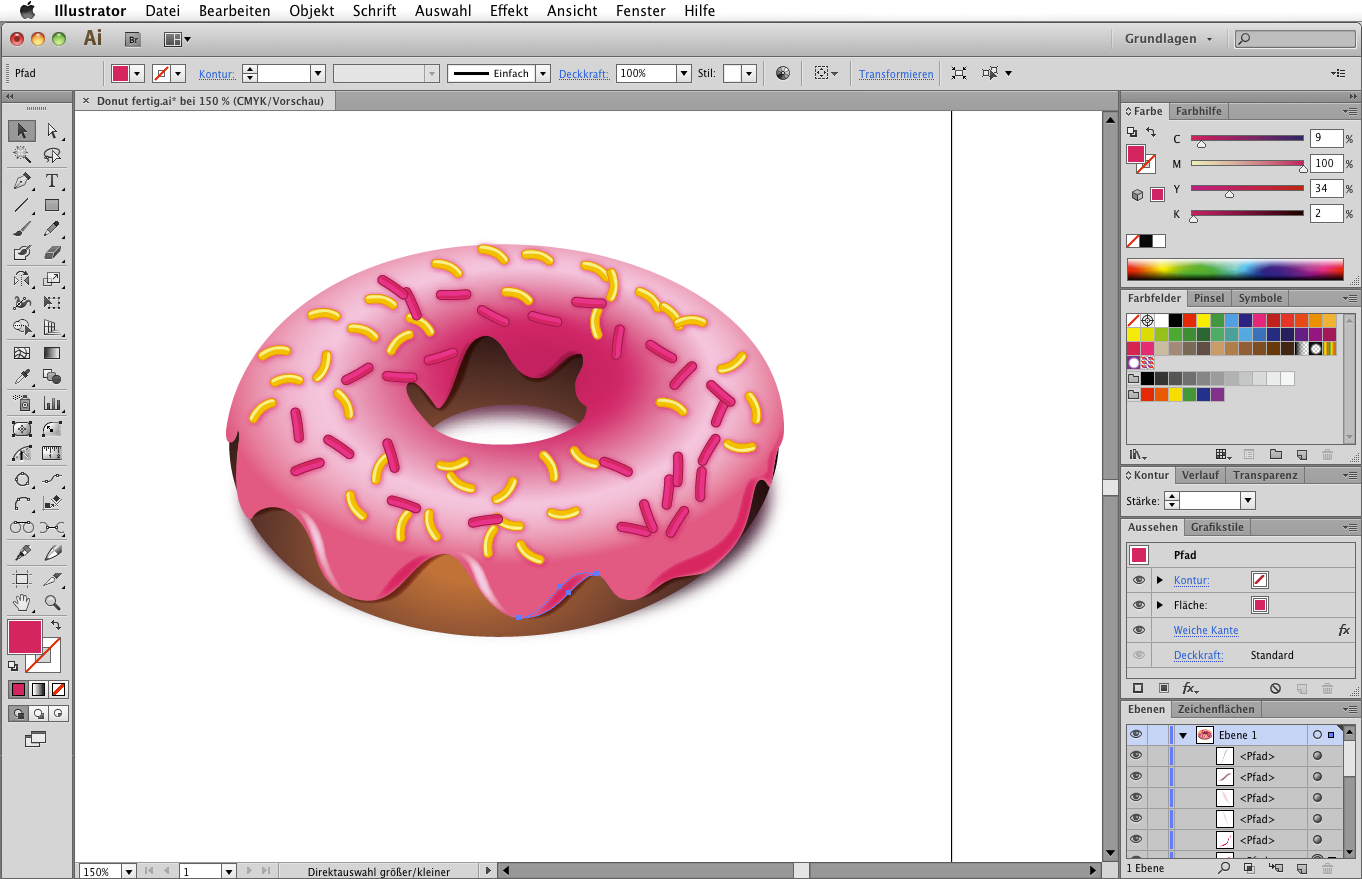
You can make a picture in motion if you follow the step-by-step guide below:
- Install the Bodymovin-TG plugin. To do so, follow the instructions on the Telegram website.
- Next, go to Illustrator. As you draw, be mindful of size, borders, and no background.
- When you’re done, place each animated part on a separate layer. Save it in AI format.
- Go to After Effects and set the time, “weight” and size parameters. Also specify the fps and be aware of looping.
- Go into “File” and click on the “Import” line. Import the selected graphic as a composition without resizing the layers.
- Click “New Composition,” select the layers and drag there.
- Right-click the mouse. In the window that opens, click “Create” and then “Create Shapes from Vector Layer.” Delete the AI layers and create an animation.
- To save the sticker in TGS format, go to “Extensions” and find Bodymovin for Telegram Stickers. Next, click on the desired file and then on “Render.”
The animated sticker has been saved and is ready to be downloaded.
How do I add stickers to Telegram?
Once the stickers have been created, you can move on to uploading them to Telegram. This is easy to do with a special Stickers Bot :
- Go to chatbot @Stickers and press “Start.”
- Select /newpack from the menu or from the list of commands.
- Specify the name of your future sticker pack.
- Upload the first sticker from the sticker pack.
- After uploading the image, specify the emoji that will match the future sticker.
- Repeat the previous 2 commands as many times as you want to upload stickers. A set can include up to 120 pieces.
- After uploading all the images, click or send the bot command /publish to publish the sticker pack. You can also upload a cover for your sticker pack by clicking on /skip, otherwise the cover will be the first sticker from the sticker pack.
- Specify a short name for the link at which your sticker pack will be available.
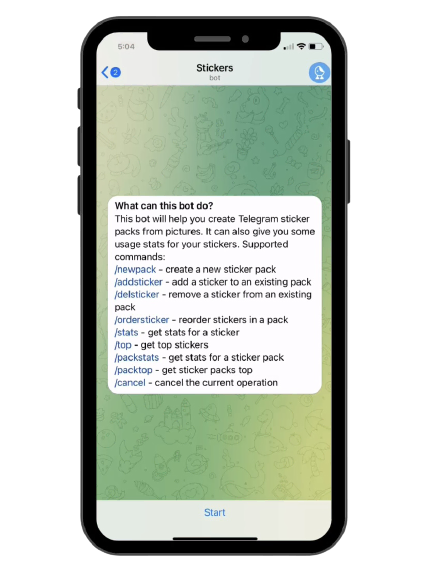
After publication, the sticker pack can be updated. To do this, send the command /addsticker to the bot.
You can remove stickers from the sticker pack with the /delsticker command.
There is no time limit for the published set to remain in the common Telegram stickers database.