Emoji Reactions on Telegram
In the second half of 2021, Telegram launched interactive and animated emojis, making user chats brighter and more dynamic. And in the December 8.4 update, some of the interactive emojis became reactions.
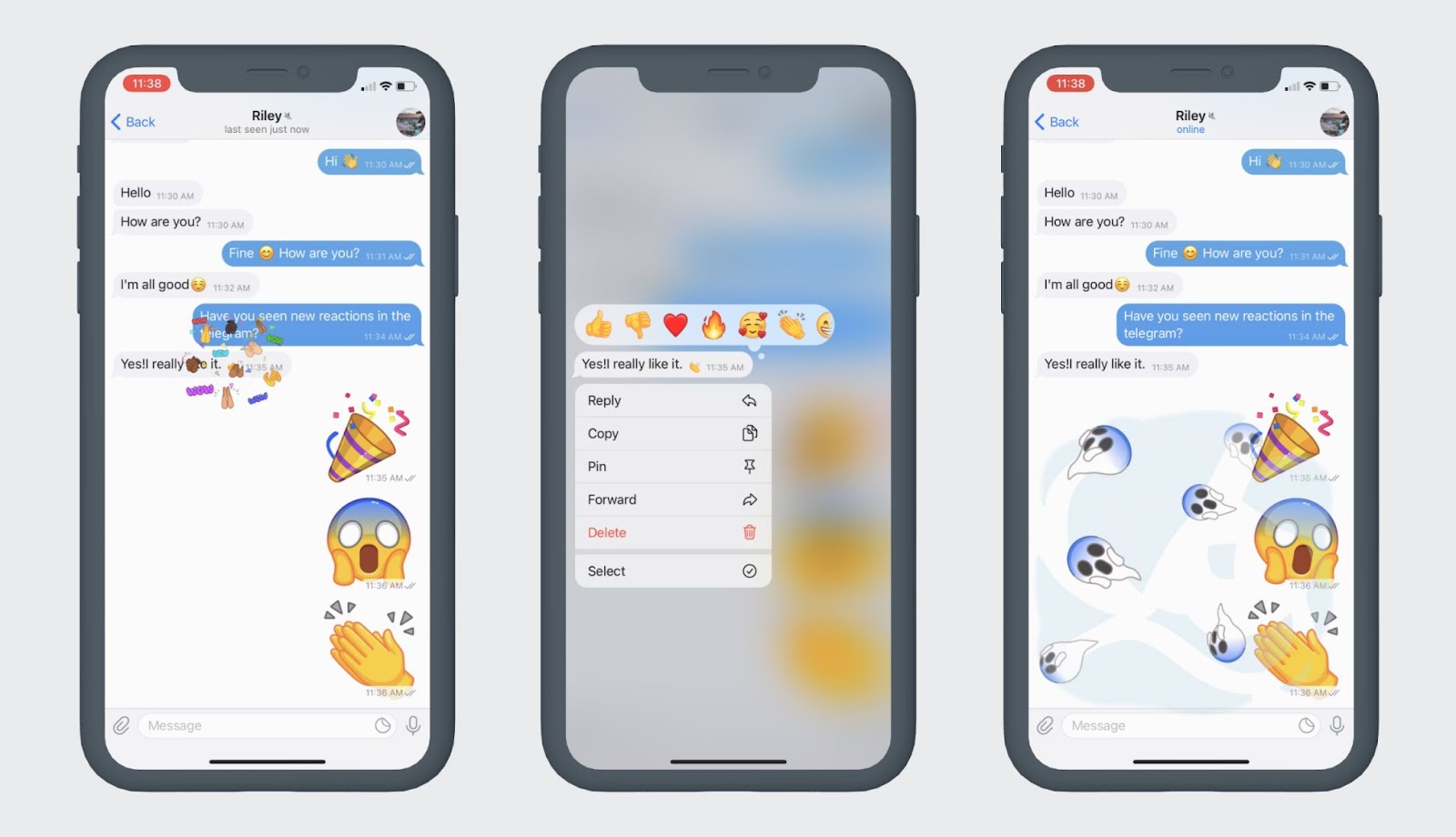 Emoji reactions available after update 8.4
Emoji reactions available after update 8.4
The next version, released at the beginning of 2022, improved the option: the animation reactions became more compact, and 5 new emojis were added to the menu. The function is available to all messenger users after updating the Telegram application to the latest version of Telegram.
What are emoji reactions?
Emoji reactions are marks under the text in the form of various emojis that allow you to quickly and without words express your attitude to a publication or message. This way of expressing emotions helps users choose interesting content, acting as a rating. The functionality is also helpful for the authors of news and entertainment channels to collect the audience’s reaction to publications.
This feature is not limited to simple ❤️ hearts or 👍 👎 hands. You can leave your reaction under messages in private chat and groups, as well as under posts and public statements, with the help of a collection of 16 animated emojis. Here is the list of emoji reactions available to Telegram users after update 8.5:👍; 👎; ❤️; 🔥; 🎉; 🤩; 😱; 😁; 😢; 💩; 🤮; 🥰; 🤯; 🤔; 🤬; 👏.
How to manage reactions in private chat?
Expressing emotions using emoji is available in any personal correspondence: reactions work there by default. You can do it in several ways:
1. Put a quick reaction. In this case, you can choose both the option of the interlocutor and your own. For an emoji to appear under the text, just double-tap on the desired message. For a quick response, Telegram has a 👍 Thumbs up emoji. But the symbol can be replaced through Settings according to the following algorithm:
For smartphone:
- open messenger;
- go to the menu and select Settings;
- click on the Chat Settings section on Android or Stickers and Emojis on iOS;
- select Quick Reaction;
- among the available emojis, choose the option you like.
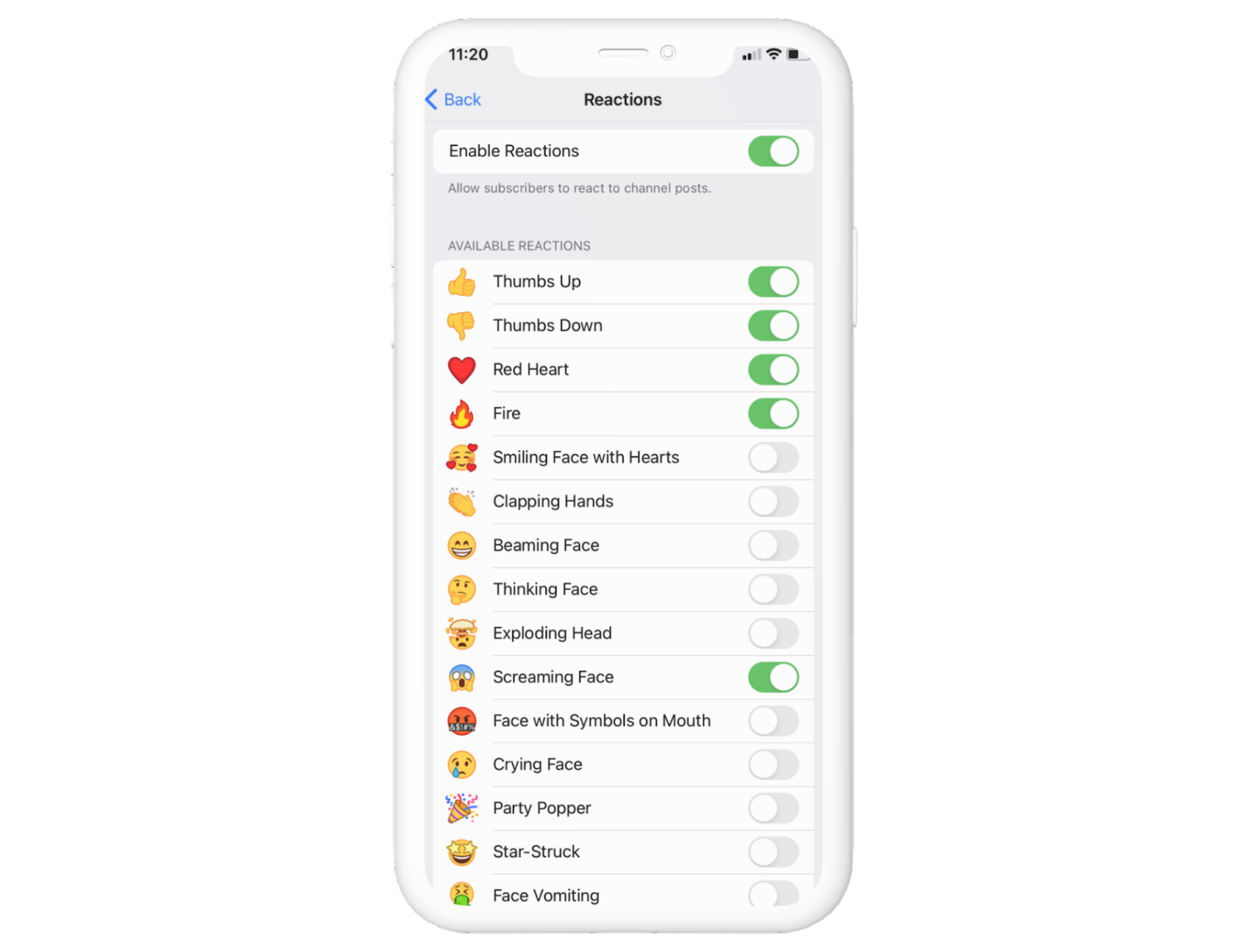 Emoji reactions settings section
Emoji reactions settings section
You can’t replace emoji in the Desktop version of the application.
Thus, the quick option allows you to respond only with a given emotion, which is not always appropriate. Also, the reaction is not available under the picture or photo.
2. Send a reaction with a choice of emoji. To do this, the developers offer 16 emojis (listed above) in the menu. The emoji bar appears above the message after a single tap on Android or long-pressing with your finger on the message on iOS.
Choosing a response is easy. You need to swipe your finger across the panel and stop at the desired emoji. Then there are 2 options for action: tap on the symbol or hold your finger on the emoji, slightly pressing it against the screen.
In the first case, an animated reaction will appear below the text. But if you briefly press on the emoji with your finger, then the animation will first move on the screen, and only after that, the reaction will turn into an emoji under the message.
Since 8.5 update, reactions between conversation participants have been synchronized. The effects will be simultaneously seen by all participants in the conversation who have installed the current version of Telegram.
3. React to the message with a full-screen animation. Only those emojis that are offered in the reactions menu are suitable for this. To start the animation, you need to send one of the supported emojis as a separate message and then tap on the emoticon. A dynamic effect will start on the screen. At the same time, the ❤️ Heart emoji will additionally vibrate.
The reaction will be no less interesting if you send an emoji in the message that is not on the panel. After clicking such a symbol will become interactive.
How to enable emoji reactions in groups and channels?
The situation looks different with reactions under posts in channels and under messages in groups and public chats. The ability to express emotions there is controlled by the administrator or owner of the channel. But first, emoji must be enabled: by default, as in private chats, reactions do not work. To connect reactions, the administrator or owner of the channel must:
On smartphone:
- go to a chat or channel;
- go to the profile of the chat or channel;
- click on the inscription Edit in the upper right corner;
- select Reactions in the list;
- turn on the option by clicking on the toggle switch (if necessary, select the appropriate reactions for your chat or channel from the list of available reactions).
In the Desktop version of the application:
- go to a chat or channel;
- click on the ellipsis in the top menu of the chat or group;
- go to the Manage Channel section;
- select Reactions in the list;
- turn on the option by clicking on the toggle switch (if necessary, select the appropriate reactions for your chat or channel from the list of available reactions).
Disabling reactions happens in the same order. Only the toggle switch on the screen needs to be moved in the opposite direction. Also, in the Enable / Disable reactions section, the administrator can select a set of emojis. For example, remove negative 💩🤮, leave only ❤️ Heart or include only reactions for 👎🏻👍🏻 votes.
Check out some telegram emojis on Cucumoji.